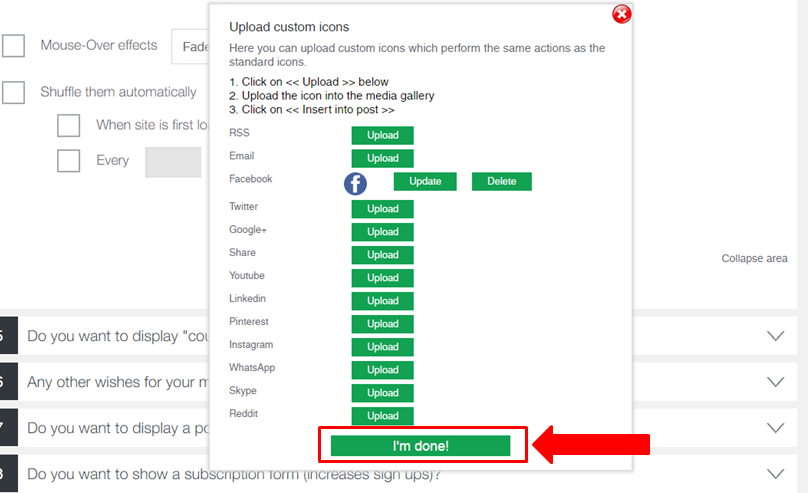After you requested the icons from us and we sent them to you (as attachments to the email) please save them on your computer. In case the icons are in a zip-file please unpack them.
Then you can upload the custom icons at two places in the plugin:
A) Replacing the main icons under question 4
If you want to replace the design for one of the main icons (RSS, Email, Facebook, Twitter, Google+, Share, Youtube, Linkedin, Pinterest, Instagram, WhatsApp, Skype, Reddit) please go to question 4 and click on the last option on the list, “Custom Icons”:
A lightbox will appear which asks you to specify which icon you want to replace. Please click on “Upload” next to it, e.g. for Facebook:
Another lightbox will appear where you can drag & drop the icon onto the specified area. Alternatively, you can click on “Select Files” and select the files from your computer.
After the icon got uploaded please click on “Use this media”:
The icon should now appear on the first lightbox. Upload other icons in the same way, or click on “I’m done” once you’ve uploaded them all.
B) Uploading other icons under question 1
For all other icons please upload them under question 1:
The uploading process works in the same way as outlined above.
Troubleshooting
If you have issues uploading the icons (e.g. you receive a “Thumb error” message), then most likely you have set “allow_url_fopen” to “off”. Please turn it to “on”. If you don’t know how to do this please ask your server admin or hosting company.
If you don’t see the uploaded icon after you clicked on “Use this media”, then maybe the GD library function (php-gd) is not installed. Please ask your server team or hosting company to install it.
Please make sure that the following functions are working in the GD library: getimagesize, imagecreatefrompng, imagecreatefromgif, imagecreatefromjpeg, and imagecreatefromjpeg.
Also you can try the following to make the GD library working: Find php.ini file on server and look for the line “;extension=php_gd2.dll”. Remove the semicolon, and then restart the server.
In some cases, it could also be because of an incorrect install of your SSL. Please use an SSL checker to see if it throws any errors.
If it still doesn’t work, please contact us.
Why didn’t we include the icons directly in the plugin?
Sometimes we get asked why we didn’t include those icons directly in the plugin file. The reason we didn’t do this is because it would blow up the size of the plugin, which sometimes causes issues with the plugin installation. Therefore, please request the icons from us, so that we can email them to you.