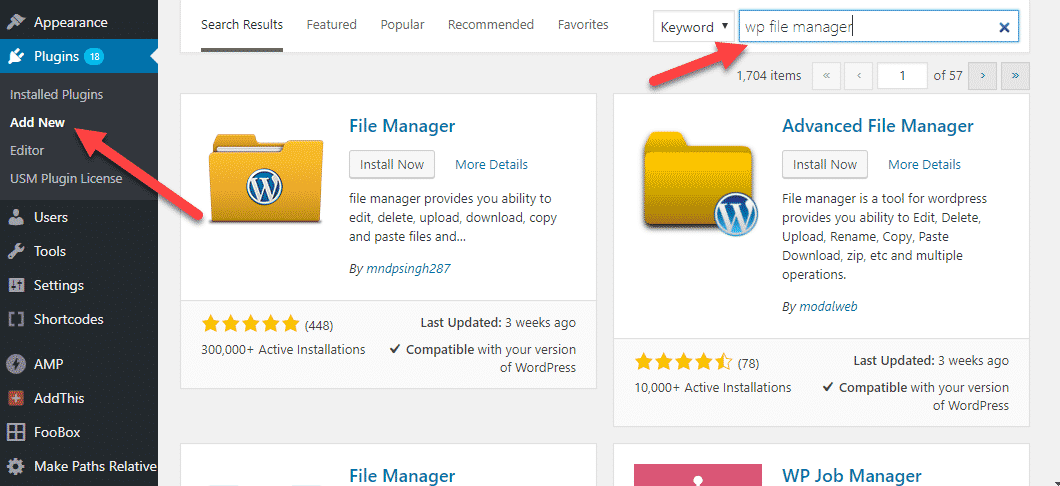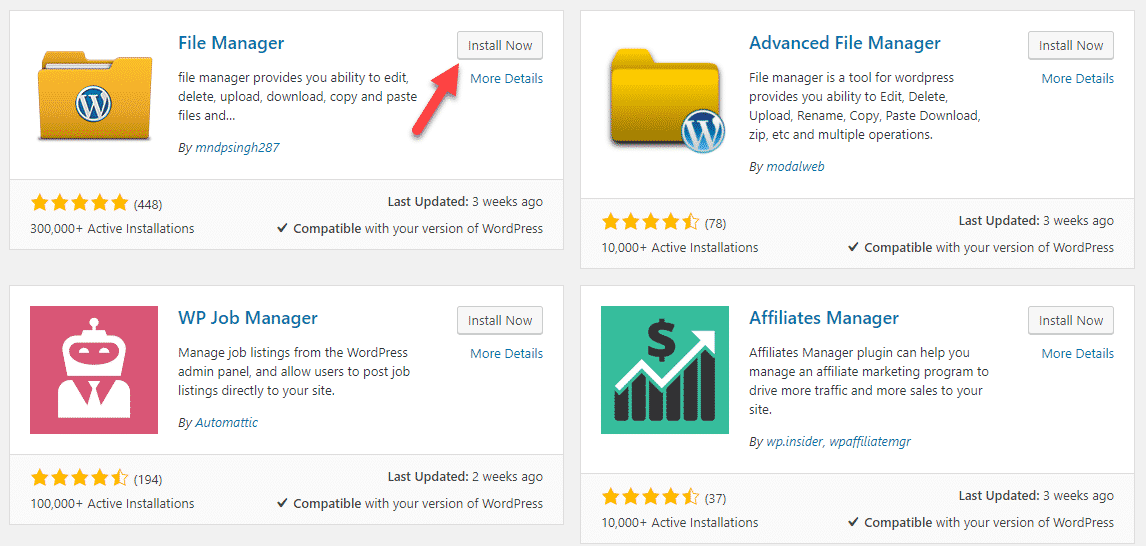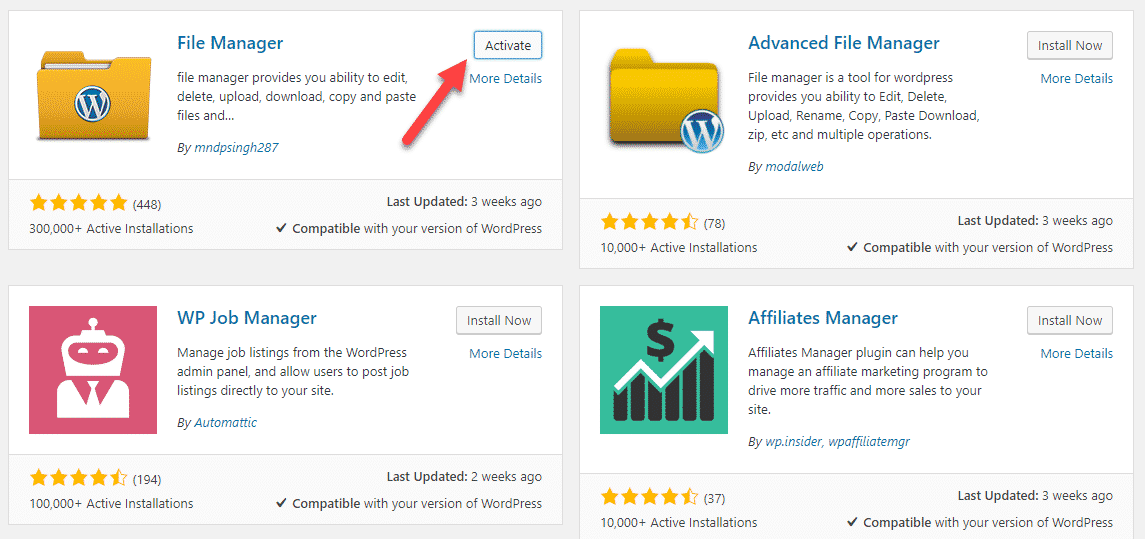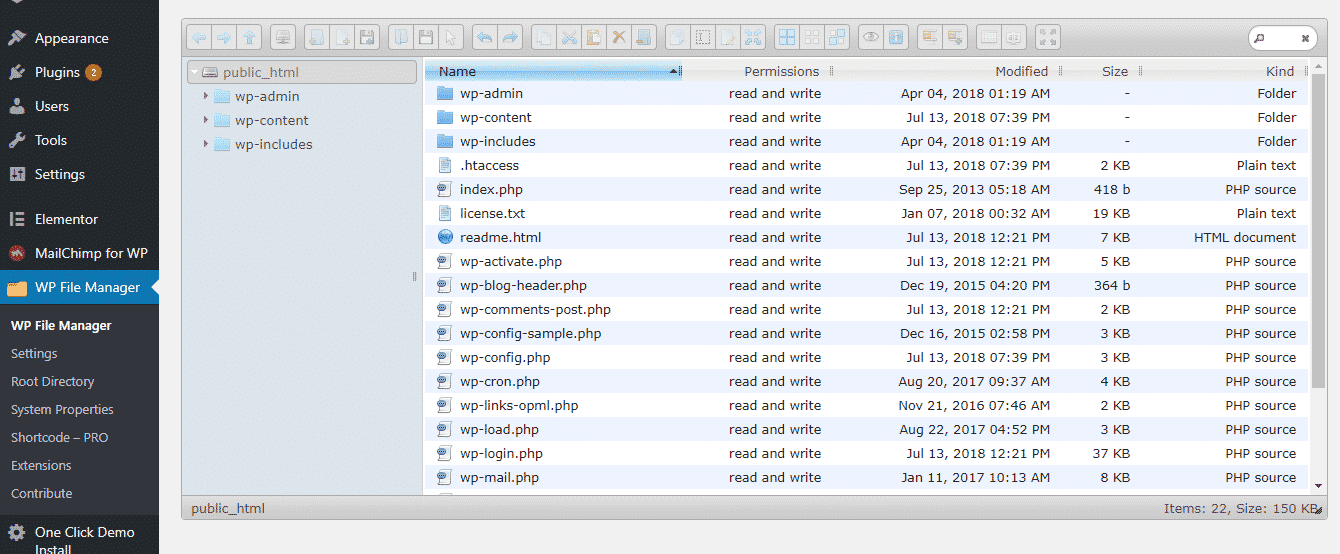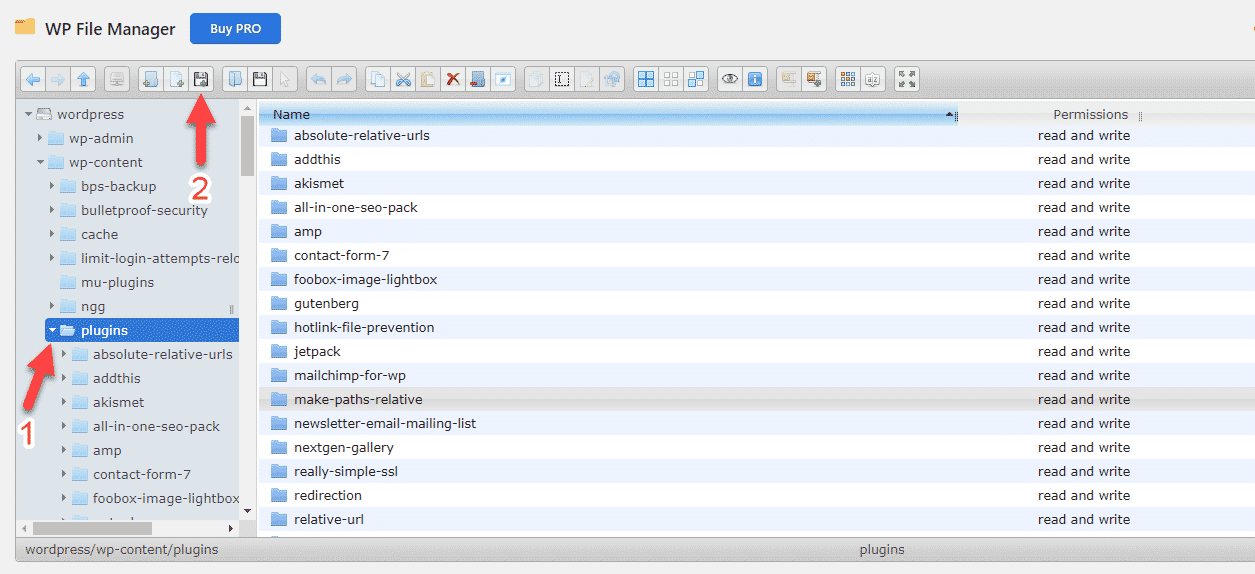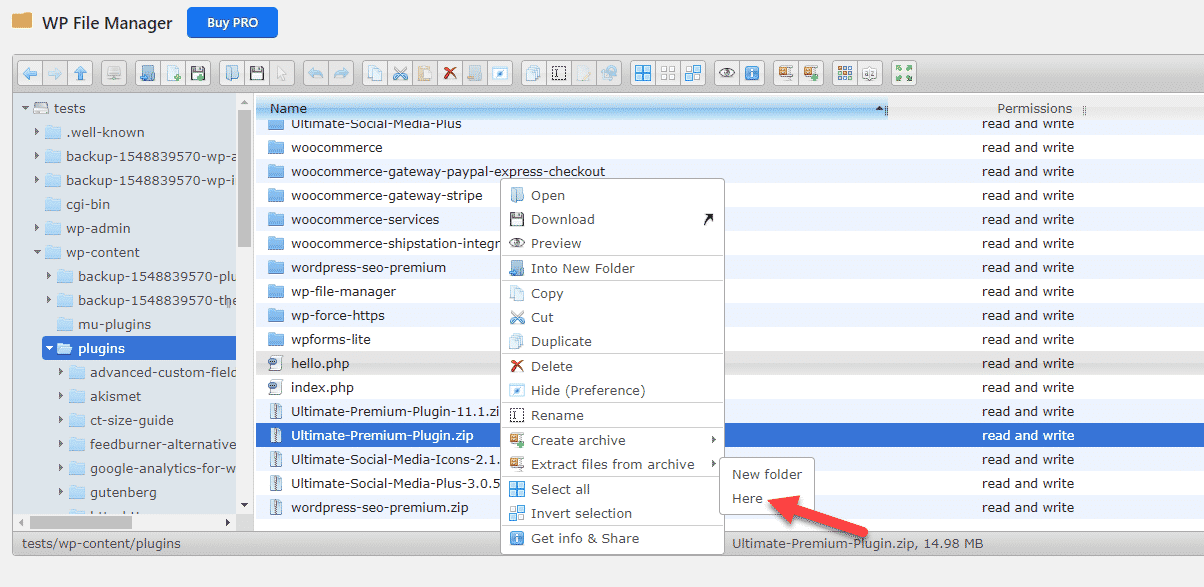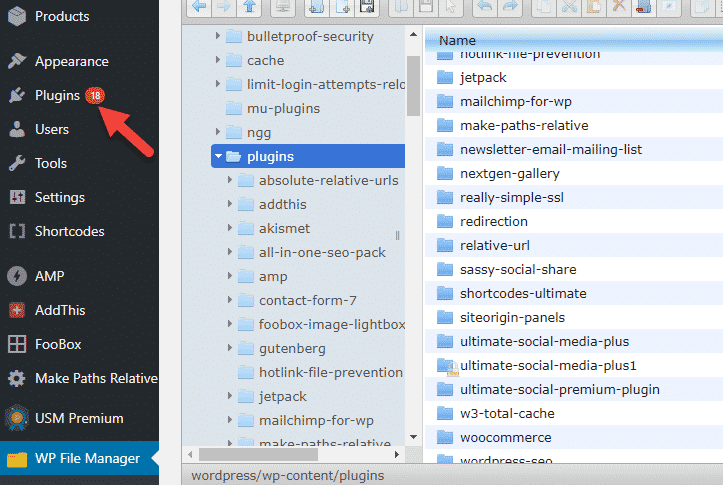Upload the USM Premium plugin with File Manager
First thing you need to do is go to your WordPress admin area and click on Plugins » Add New.
You will see a screen like the one in the screenshot above. Find the plugin by typing “File Manager” in the search box. After that, please click on “Install Now” indicated below:
WordPress will now download and install the File Manager plugin for you. After this, please click on “Activate”
Once you have installed and activated the plugin, you will see File Manager interface integrated into the WordPress Settings Menu.
All the files and folders are available on this menu. Select the “plugins” folder and click on the upload button indicated below. On the pop-up which will appear afterwards, please click on “Select files” option and choose the USM Premium plugin file from your PC.
When it has been successfully uploaded, right-click on it and under “Extract files from archive” click on “Here”.
After it has been extracted, please click on “Plugins” in the main WordPress sidebar (see below) and you will find the USM Premium plugin in the plugins list, ready to be activated and configured.