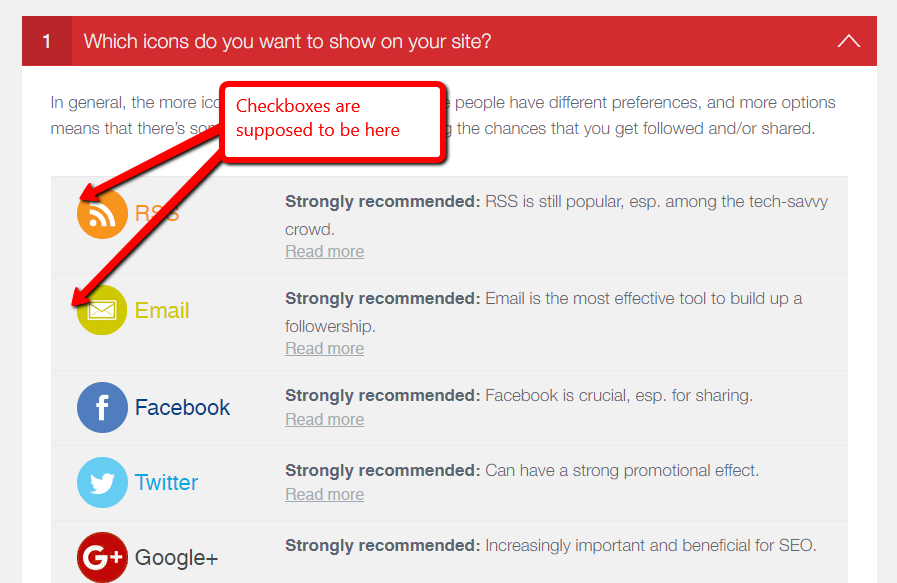This is a feature which we implemented in our Premium Plugin.
How can I place the icons only on specific pages?
How can I get access to the emails to which I signed up?
For that you need to claim your feed, which is easy to do: Click on the “Claim your feed”-link which you find under question 2 in the plugin’s settings page (next to the email icon; make sure you have the email-icon selected under question 1 so that the email icon shows up under question 2)…
…which will ask you to sign up (or login). After you’ve done that, you’ve created an account with your feed, and you can click on “My Offered Feeds”…
…and then on “Add & View Subscribers” which will download a csv-file containing the emails of your subscribers.
While you’re logged in, also click on “Edit Feed” (see the icon on the right in above screenshot) and give your feed a proper description so that more people will find it and subscribe.
How can I see how many people shared or liked my post?
You can see this by activating the “counts” on the front end (under question 4 in the USM plugin, question 5 in the USM+ plugin).
If you like to know when people start to follow you by email, then you can get email alerts from SpecificFeeds. For that, please claim your feed (see question above).
We are also thinking about implementing more comprehensive statistics for shares & likes as part of the Premium Plugin. Please let us know there that you’re interested in this feature, so that we know there is demand.
Plugin doesn’t load
Please ensure that:
- You’re using the latest version of the plugin(s)
- Your site is running on PHP 5.4 or above
- You have CURL activated (should be activated by default)
If you’re not familiar with those please contact your hosting company or server admin.
Please check if you have browser extensions activated which may conflict with the plugin. Known culprits include:
- Open SEO Stats (Formerly: PageRank Status) – Chrome
- Adblock Plus – Chrome
- Vine – Chrome
Either de-activate those extensions or try it in a different browser.
If the plugin setting’s area looks “funny” after an upgrade then please clear your cache with String+F5 (PC) or Command+R (Mac).
If you get the error message “Are you sure you want to do this? / Please try again” when uploading the plugin: Some servers may have a low limits with respect to permitted upload times. Please set the values in the “php.ini” file to:
max_execution_time 90
post_max_size 48M
If you don’t know how to do it, please contact your server support / hosting company for that.
If your issue is still not fixed after you’ve followed the steps above, we can provide support as part of our Premium Plugin.
cURL Error messages “Error : 7”, “Error : 56”, “Error : 6” etc.
Those error messages point to a cURL-issue on your site. cURL is needed so that your site can communicate with other sites, which is important for the Email-feature to work (your site needs to communicate with SpecificFeeds.com to let it know you published a new post which needs to get sent out to your subscribers) and to get the number of counts for your icons (your site needs to communicate with Facebook, Twitter etc.).
If you don’t need those features, you can ignore the error message.
Fixing cURL issues
The best option is to fix your cURL issues for good. Please check the following points (if you don’t know how to do this, please ask your server team or hosting company to do it):
1. Ensure that cURL is installed and activated on your site
2. Ensure that no proxy is blocking requests to other servers (e.g. because of a firewall)
3. Ensure that your server allows PUT/POST requests
4. Ensure your software is up to date
Workaround for Email-feature
If you cannot fix your cURL issues, you can make the Email feature work in another way:
1. Open www.specificfeeds.com/rss
2. Enter your website url and click on “Go”
3. You will be directed to a page which explains you the advantages of using SpecificFeeds. At the bottom, there are instructions how to set up the subscription option on your site.
Still not fixed? We’re happy to look into it as part of our Premium Plugin. If we don’t manage to fix it, you’ll get a full refund.
Checkboxes to select icons don’t show
If you cannot see the checkboxes where you can select the icons, like this:
…then most likely another plugin of yours is conflicting with our plugin’s Javascript.
You can find out which one it is via the Console.
Changes I make don’t get reflected on my website (front-end)
If you managed to make the icons display, but then later changes are not reflected, then most likely, it is a cache issue. Please:
- Clear your browser’s cache; see how to clear browser cache.
- Check if you have any cache plugins installed (e.g. “W3 Total Cache”). If you do, please temporarily disable it to see if it fixes it.
- If you are behind CloudFlare it might be a cache issue on the server side, then either wait or purge cache in CloudFlare.
Still not fixed? We’re happy to look into it as part of our Premium Plugin. If we don’t manage to fix it, you’ll get a full refund.
Facebook / Instagram counts showing 0
The USM and USM+ plugins use one API (each) which allows the plugins to make a certain number of daily requests to get the counts (every time a website is loaded a request is made to Facebook/Instagram to get the counts). Due to the high popularity of the USM(+) plugins a lot of calls are made from all plugin users, so that when the daily limit is reached it will return “0” for all other calls that day.
This means: if your site has been called up early in the day, it will still show counts, but later not.
This is not satisfactory, and therefore we implemented a solution as part of our Premium Plugin where you can easily set up his own API in a few steps, which will fix this problem.
Icons don’t show
Please ensure you actually placed them. The Premium Plugin makes placing icons especially easy.
Also, please check:
- If you have a cache plugin installed. If so, please de-activate it temporarily to see if that fixes it
- If you placed them via widget, double check that your theme actually supports widgets
- That you clicked on “Save” after making the selections on the plugin settings page
If only some icons show, i.e. like this…
…then please clear your cache, and check if you may have conflicting browser extensions (e.g. “Disconnect”-app in Chrome). In addition, Ad-Blockers are known culprits; please switch them off temporarily to see if that is the reason.
If the icons still do not show then there is most likely an issue with your theme. Either contact the creator of your theme, or ask us for support as part of our Premium Plugin.
Twitter share-counts are not displaying (anymore)
Unfortunately, Twitter stopped providing that information, see here. God only knows why.